
Home » How to Setup the Asus RT AC68U Wireless Router?
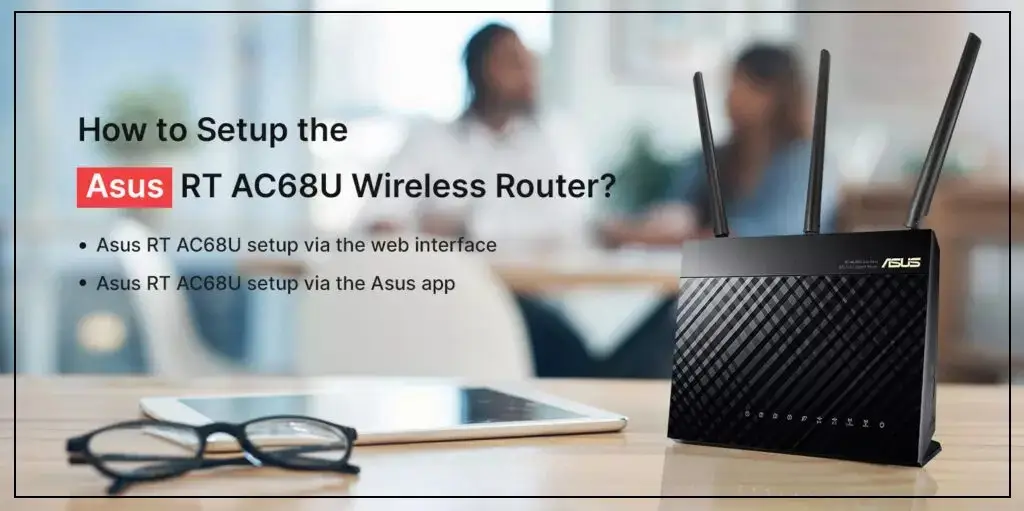
How to Setup the Asus RT AC68U Wireless Router
Asus RT AC68U Wireless Router setup can be executed by a web interface and the Asus router app as well. So, in other words, there are two methods to configure your new Asus RT AC68U wireless router. The router configuration is divided into multiple parts, such as Asus router login, quick internet setup, wireless network configuration, and Asus RT AC68U firmware update.
Although the firmware update is not a part of the router setup, it is imperative to keep your router working optimally. This post will walk you through the instructions to set up your Asus wifi router.
Asus RT AC68U setup via the web interface
- Firstly, connect the RJ45 cable to the modem provided by the ISP.
- Secondly, connect your router to the computer using another RJ45 cable.
- Connect the router to the power supply.
- Now, enter http://router.asus.com in the web browser and you will reach the Asus router login page.
- After that, click on Create A New Network.
- Now, the device will automatically detect the internet connection type. You can also select Manual Settings.
- Assign a unique SSID to your wireless network and a password as well. Please take note of these details. This password will be used to connect your devices to the network.
- Now, set up the Asus router login username and password for your device. Click Next.
- The browser will take you to the router dashboard once you finish the Asus RT AC68U setup.
Asus RT AC68U setup via the Asus app
- First, download the Asus Router app from the Play Store or App Store.
- Now, go to your mobile’s settings and connect to the Asus router’s network.
- Open the Asus Router app and tap “Setup”.
- After that, tap “Asus Router” and then choose “Allow” to proceed with the setup.
- Tap “Start” and set the internet type based on your network configuration.
- Now, configure the wireless settings of your router. Assign an SSID and a Network Key to your network.
- Set your Asus router login username and password.
- At last, finalize the settings and the Asus RT AC68U setup will be successfully completed.
RT AC68U firmware update
A firmware upgrade is an essential part of your router configuration. Here are the steps to upgrade your Asus router’s firmware.
- Login to Asus router with router.asus.com default address.
- Enter the login username and password.
- Now, you will see the Asus router dashboard.
- If the latest firmware is available, you will see the pop-up “A new version of firmware is available” on the dashboard.
- Click on Update Now and you will be taken to the firmware upgrade page.
- After that, click on Firmware Update and your device will initiate the process.
Conclusion
So that was all about how to set up the Asus RT AC68U wireless router and upgrade its firmware. We hope this post helped you learn the configuration steps. If you come across any issues or you just need assistance, feel free to talk to our support team.