
Home » How to configure and reset the Asus RT-N56U Router?
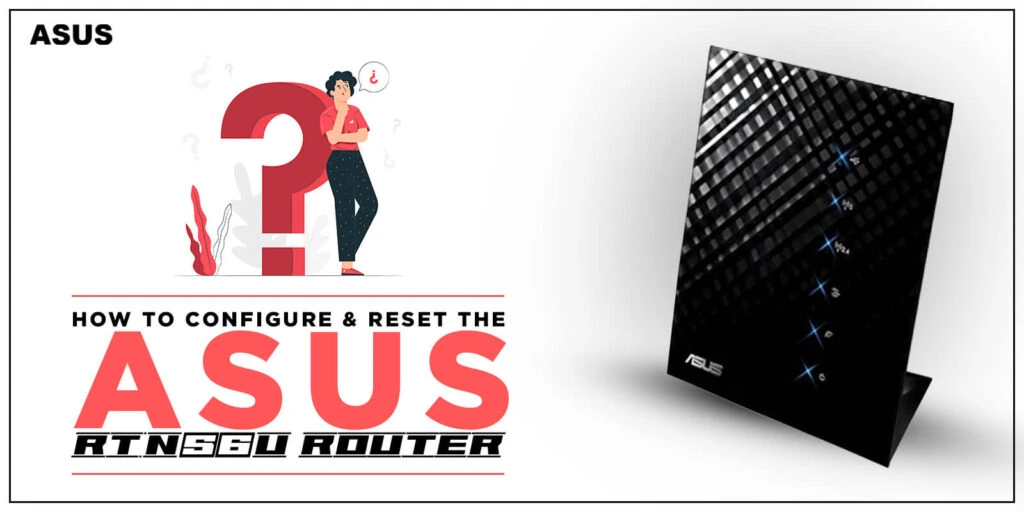
Do you own an Asus RT-N56U router? And not sure how to login to its web interface? Well, worry not! In this article, we’ll cover everything about the RT-N56U model from Asus. Go through this guide to learn about the Asus RT N56U login and setup process. Here, you’ll also get to know how to reset your Asus router.
Asus RT N56U Setup Process

The setup and configuration of RT-N56U are easy using a web-browser method. You just need to connect your router with the modem and then to the PC. After that, use the Asus RT-N56U default router login IP that is 192.168.1.1 to access the router’s interface. Before we proceed with the Asus router setup, it is important to know the things you will need to set up your router. Here are the things you would need:
- A modem
- A computer system
- Asus RT-N56U
- Ethernet cables
Hardware Setup
- Start with establishing the cable connections between your router and modem.
- Use the Ethernet cable and connect it from the modem to the WAN port on the Asus device.
- Then connect the router to your PC with another Ethernet cable.
- Now, plug the router into an available electrical source with the help of the power adapter.
- Also, connect the modem as well as your PC to the power source.
Asus RT N56U login
- Open a browser on the computer system. In the browser’s address field, type router.asus.com or 192.168.1.1 and press enter.
- This will redirect you to the Asus router login page, where you will need to enter the admin details such as username and password.
- You can log in with the ASUS RT-N56U default router login credentials.
- The default username for the Asus router is admin and the default password is password.
- Once logged in, you will see several settings and options.
- Click on the Advanced and then select the setup wizard from the menu.
- The router will automatically start searching for an internet connection type.
- Next, you would be prompted to enter the details like the SSID name and password to access the network.
- Then choose the appropriate security mode for network security and save the settings.
How to reset the Asus RT-N56U router?
The process of the Asus router reset is pretty simple. Your router features a small button at the bottom or side panel that is used to reset it to its initial stage. All the personalized settings will go back to the factory defaults. Follow the steps mentioned below to reset your router to the factory defaults.
- Take a paperclip or a sharp pin to press the reset button on the router.
- Hold the button for about 10-20 seconds.
- The power LED on the Asus router will start to blink.
- Release the button and try to reconfigure the router.
Conclusion
In this post, you’ve learned about the Asus RT N56U login & setup process. Also, we explained how to reset your Asus wifi router. We hope that this article helped you. If you have more queries, you can ask our technical team.